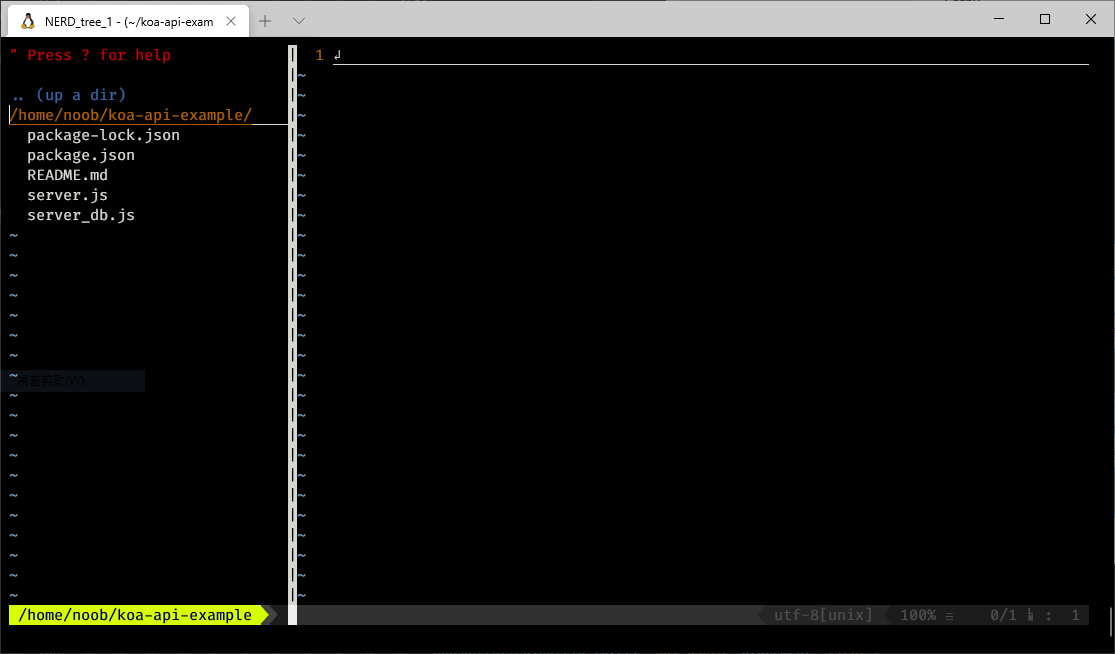
Vundle:管理 vim 套件的工具
Vundle 是個可以管理 Vim 套件的工具。只需要輸入套件的名字、儲存,Vundle 就會自動安裝,可以很方便的管理。
Vim 已經有一堆設定檔,可以把編輯器搞得酷炫,網路上也有也有很多教學跟整理好的腳本。不過有時候維護一堆設定檔也是有點麻煩(就像以前去抄一堆別人的 CSS 樣式貼在自己的網站上,然後都看不懂)。因此透過 Vundle 來管理套件,如果有人做成套件的話,只需要在 Vimrc 中寫一行指令載入套件,後面就可以直接安裝使用;不需要時,一樣刪掉那行載入指令即可。
Vundle 就是 Vim Bundle 的縮寫。把 Vim 的套件都打包起來!
安裝 Vundle
首先你的系統中需要有 curl 和 git,通常應該都已經裝好了。不過如果你沒有的話,可以使用 apt 指令安裝:
sudo apt install git curl
接著透過 git 指令安裝 Vundle:
git clone https://github.com/VundleVim/Vundle.vim.git ~/.vim/bundle/Vundle.vim
有了 Vundle 後,要讓 Vim 能正確載入指令。你需要打開自己使用者資料夾下的 .vimrc 檔案並在前面貼上這些內容:
set nocompatible " be iMproved, required
filetype off " required
" set the runtime path to include Vundle and initialize
set rtp+=~/.vim/bundle/Vundle.vim
call vundle#begin()
" alternatively, pass a path where Vundle should install plugins
"call vundle#begin('~/some/path/here')
" let Vundle manage Vundle, required
Plugin 'VundleVim/Vundle.vim'
" All of your Plugins must be added before the following line
call vundle#end() " required
filetype plugin indent on " required
" To ignore plugin indent changes, instead use:
"filetype plugin on
"
" Brief help
" :PluginList - lists configured plugins
" :PluginInstall - installs plugins; append `!` to update or just :PluginUpdate
" :PluginSearch foo - searches for foo; append `!` to refresh local cache
" :PluginClean - confirms removal of unused plugins; append `!` to auto-approve removal
"
" see :h vundle for more details or wiki for FAQ
" Put your non-Plugin stuff after this line
忘記怎麼打開了嗎?可以直接使用:
vim ~/.vimrc並使用
:wq存檔離開。
如果你有看 昨天的文章,並且已經把設定檔貼上
.vimrc的話,記得 Vundle 的設定要貼在已有設定檔的上面。
接著打開 Vim,並執行安裝套件的功能:
vim +PluginInstall
安裝完就可以按 :q 離開 Vim 了。
剛剛看到都是 Vundle 的設定檔,有興趣的可以仔細閱讀它是什麼意思。最重要的就是 Plugin 開頭的部分,可以看到目前已經載入 VundleVim/Vundle.vim 這個套件,之後如果有需要安裝新的套件,就把套件以 Plugin '作者/套件名稱' 的格式放在這行的下面。
NERDTree:Vim 的檔案總管
馬上就試著來安裝一個 Vim 套件吧。一樣,打開 .vimrc,並在 Plugin 'VundleVim/Vundle.vim' 的下面貼下這行:
Plugin 'preservim/nerdtree'
存檔離開後,一樣透過這個指令安裝套件:
vim +PluginInstall
重新打開 Vim,試著按下 Ctrl + N,有沒有跑出檔案總管的畫面呢?
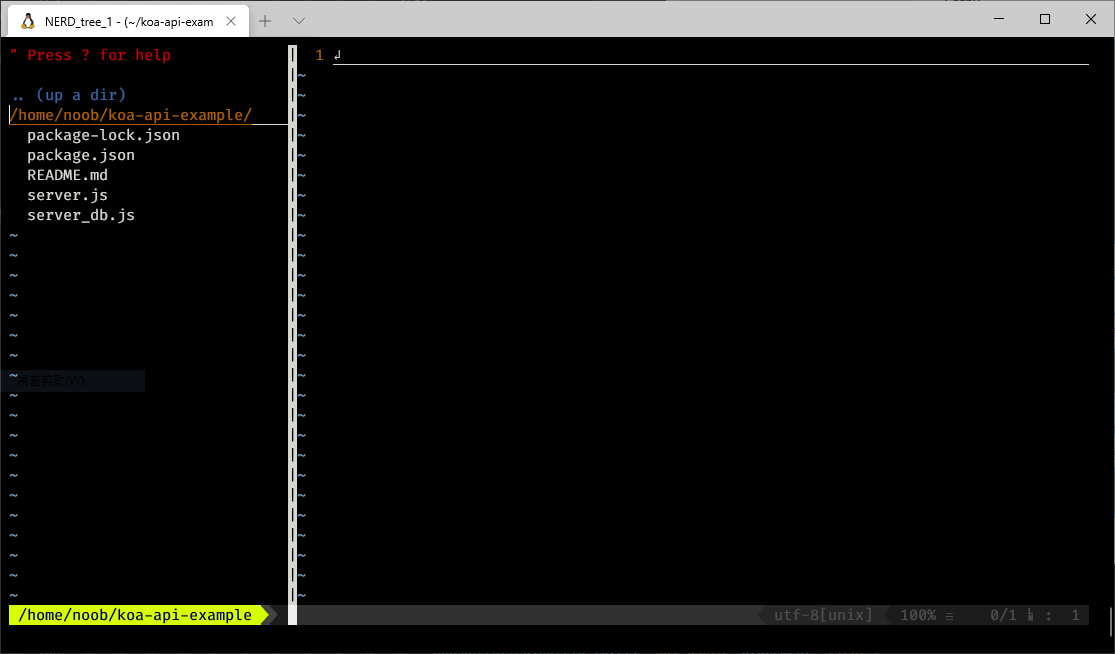
你可以再次按下 Ctrl + N 關閉檔案總管。也可以透過鍵盤選擇要開啟的檔案或資料夾。如果你有在 Vimrc 中設定 set mouse=a 的話,可以直接用滑鼠雙擊打開資料夾或檔案。
以上就是這次的 NERDTree 分享,接下來幾天會再介紹一些我有在使用的 Vim 套件。
本文同步發表在 iT邦幫忙。